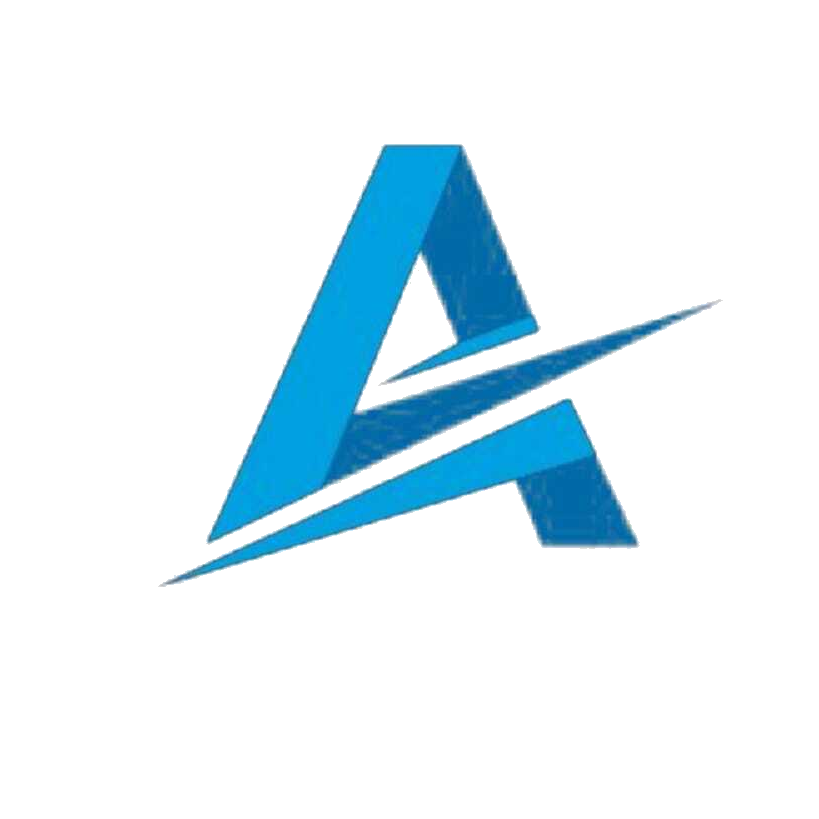Minecraft is a popular game that continues to evolve with new updates and features that you also know from our website alitech. However, sometimes players encounter the “outdated client” error, which prevents them from accessing the game servers. In this blog post, we will explore what the outdated client error means in Minecraft and provide detailed steps to fix it. Whether you’re playing on a computer, mobile device, or Xbox, we’ve got you covered. Let’s dive in and get your Minecraft experience back on track!
What Does “Outdated Client” Mean on Minecraft?
- Using an outdated version of Minecraft can lead to an “outdated client” error when trying to connect to servers.
- The latest Minecraft server may not be compatible with the version you are using, causing the error message to appear.
- The error can also occur if the Minecraft app fails to update itself, preventing access to the server.
How to Fix the Minecraft Client Outdated Error:
Updating Minecraft on Mobile Devices
- Open the Minecraft app on your device.
- Ensure that you are connected to a Wi-Fi or mobile data network in the settings.
- Locate and select your profile.
- Look for the “Auto-update unlocked packs” submenu option.
- Choose the appropriate settings for Wi-Fi and cellular data.
- Once connected to the internet, click the update button and let the app update.
- If the error persists, try connecting to a different internet connection and repeat the process.
- Check if the outdated client error message still appears.
Updating Minecraft App on Android and iOS
- Visit the app store on your mobile device (Google Play Store for Android, Apple Store for iOS).
- Search for “Minecraft” and locate the app.
- If an update button is present, click on it to update the Minecraft app to the latest version.
- After the update, launch the app and check if the outdated client error persists.
- If the error message continues, consider uninstalling the app and reinstalling it from the app store.
Experiencing Outdated Client Error on Xbox:
- On Xbox or PC versions of Minecraft, outdated client errors can occur when joining a friend’s world if different versions of Minecraft are being used.
- To resolve this, update your Xbox version of Minecraft to the latest version:
- Install the Xbox Insider Hub app.
- Preview and receive Minecraft through the app.
- Contact Minecraft support for further assistance by using the provided email and explaining the issue.
- Ensure you provide accurate details about the outdated client error you are experiencing.
Additional Tips to Fix Outdated Client Errors:
Enable Auto-Update:
Open Minecraft settings, locate your profile, and select “Auto-update unlocked packs.” Enable Wi-Fi or cellular data to allow automatic updates, ensuring you have the latest version.
Adjust Settings:
In Minecraft settings, enable “Use Cellular Data” and select “Allow Trusted Skins.” Make sure your profile settings are properly configured to avoid outdated client errors.
Keep Minecraft Updated:
Check for updates regularly by opening the Minecraft app and clicking on the update button if available. Follow any prompts to complete the update.
To Summarize:
Encountering an outdated client error in Minecraft can be frustrating, but it doesn’t have to hinder your gaming experience. By following the steps what the outdated client error means in Minecraft, you can resolve the issue and ensure that your Minecraft version is up to date. Remember to keep your device connected to a stable internet connection and enable auto-updates for a seamless gaming experience. Don’t let outdated clients hold you back—update and join the Minecraft world with confidence!
Ready to dive back into Minecraft without any outdated client errors? Follow alitech to know more.